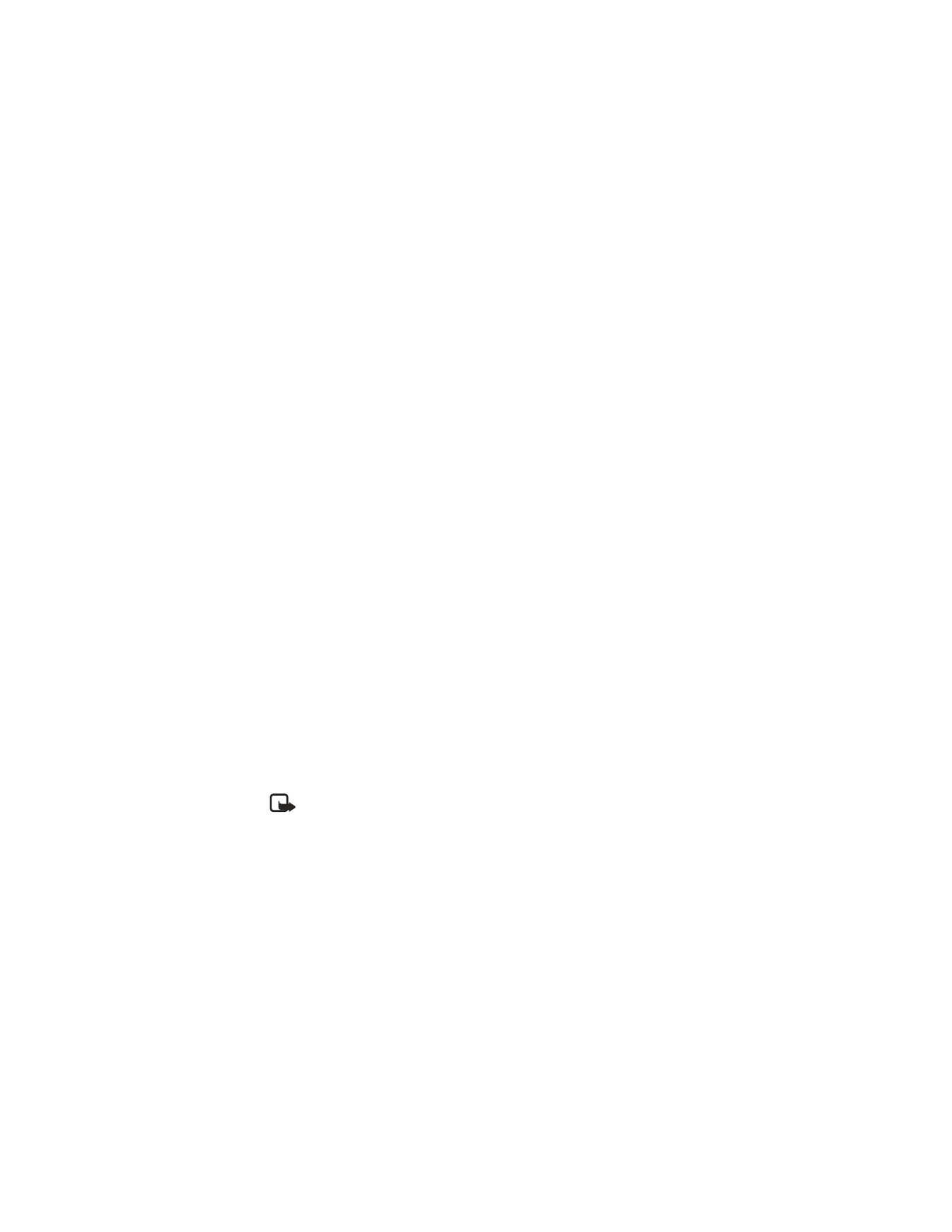
Note: You can select a default profile that will be associated with each accessory.
However, the Accessory settings menu will not appear until after an accessory has
been connected to the phone at least once.
Loopset
1
Attach the loopset to the phone.
2
From the menus, select Settings > Accessory settings > Loopset > Use loopset > Yes.
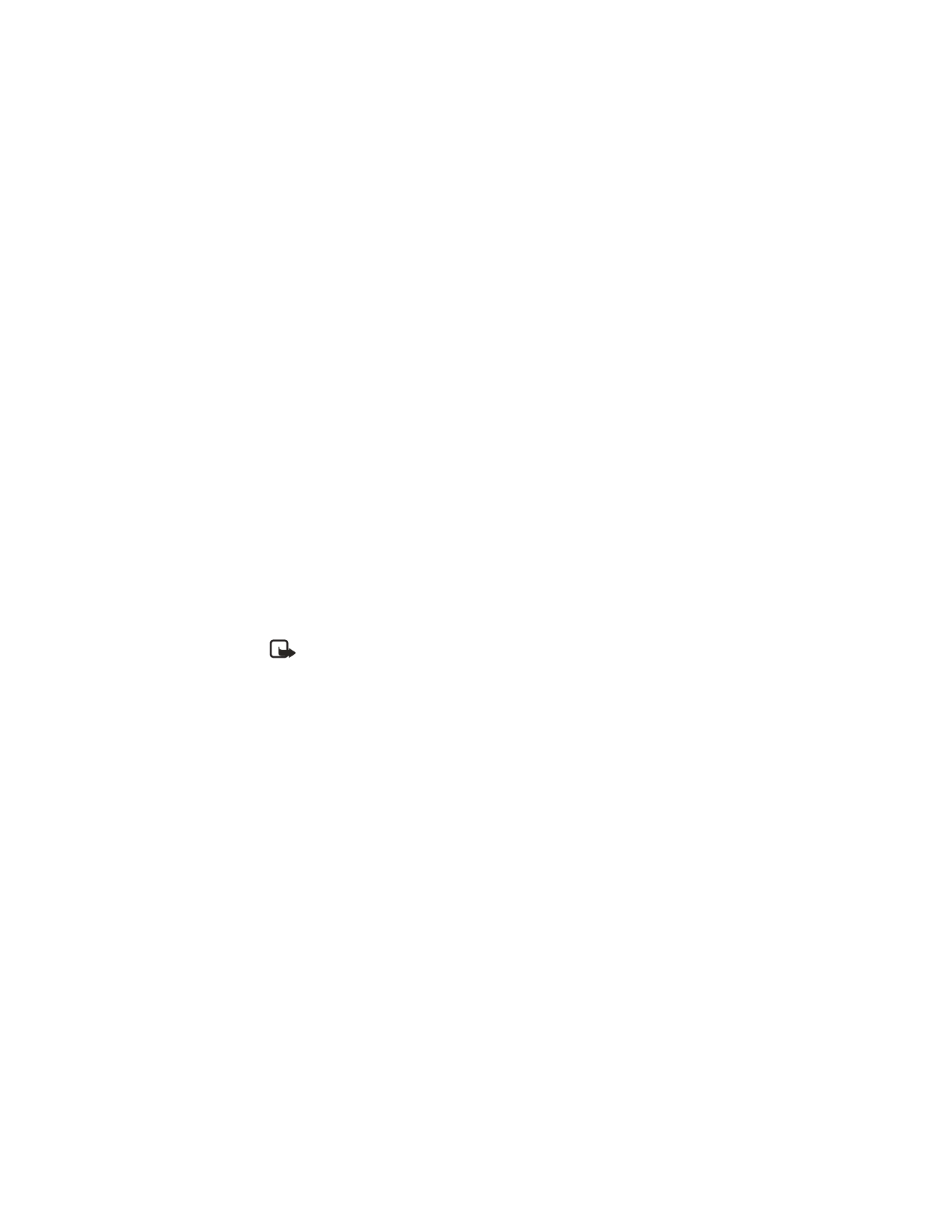
26
Copyright © 2004 Nokia
Automatic answer
This feature lets the phone answer incoming calls after just one ring when an accessory
is connected.
1
From the menus, select Settings > Accessory settings.
2
Select either Headset, Handsfree, or Loopset.
3
Select Automatic answer > On.
Lights (car kit only)
When your phone is connected to a car kit, you have a choice of having the phone lights on
continuously or only when the phone is in use.
1
From the menus, select Settings > Accessory settings > Handsfree > Lights.
2
Select On (phone lights on continuously), or Automatic (phone lights on only when
in use); then select OK.
Default profile
When you use the headset, car kit, or loopset, you can select a default profile.
1
From the menus, select Settings > Accessory settings.
2
Select either Headset, Handsfree, or Loopset.
3
Select Default profile; then select the profile you want.
Note: The Active profile uses the current profile setting you have selected for
your phone.
• DISPLAY LANGUAGE
You can choose the phone display language.
1
From the menus, select Settings > Phone settings > Language.
2
Select the language you want.
• CLOCK
Your phone contains a real-time clock. You can either set the clock manually, or have the
clock set automatically using the time information provided by the network. Once the time
is set, you can display the clock on the start screen.
For added convenience, the clock is connected to an alarm clock. See “Alarm clock” on page 37
for additional information.